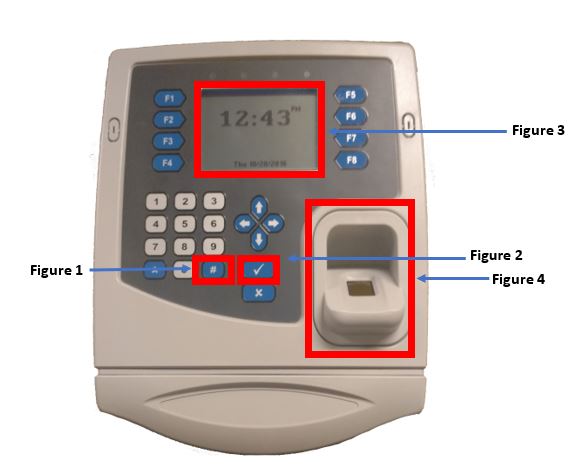Enrollment on an IT3100 w/ Finger Read
Summary
This document addresses work instructions for how to enroll employees on the IT3100 time clock with Finger Reader.
Enroll Employees at the Clock
- On the keypad, press the # (Figure 1) and enter 1234. Press the check mark (Figure 2).
- Enrollment will be highlighted on the display screen (Figure 3). Press the check mark.
- Enroll will be highlighted on the display screen. Press the check mark.
- On the keypad, enter the employees badge/ID number. Press the check mark.
- Clock will say prepare to enroll finger on the display.
- Place finger on the platen (Figure 4).
- Remove finger.
- Place finger on the platen.
- Remove finger.
- Enrollment has been completed.
- Press the X until you see date and time on the display on the display.
- Have the employee enter their badge number. Press the check mark, and then place their finger on the platen.
- The clock should display their name when they punch and say transaction accepted.
- Sync the clock by pressing the F8 button.
- You should then be able to view the employees punch in MSS (Manager Self Service).