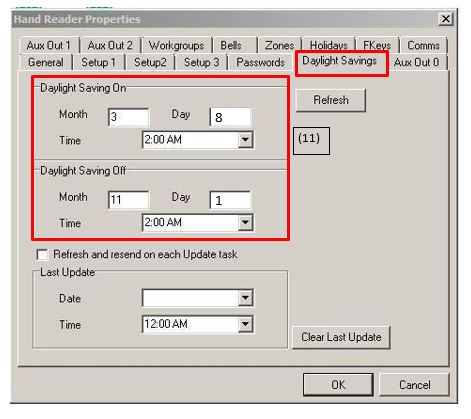Time Management Systems Handpunch DST Update
Notification
This document includes directions on updating the Handpunch Time Clocks for the Daylight Savings Change for customer with Attendance Enterprise.
Important Note: The following steps must be completed as soon as possible to ensure the clock is set to appropriately adjust for the Daylight Savings Time change occurring on November 3, 2019.
Changing DST for the System Date
1. Login to Attendance Enterprise.
2. Click to launch the Operational Settings window.
3. Click the Daylight Savings tab.
4. Click the “Clear List” button to remove all previously defined DST dates. These dates are defined using either old rules or Build North American Defaults button.
5. Click on the Build North American Defaults button
6. Click OK to save operational settings.
Changing DST on Station Properties
7. From the folder list, double-click on Tasks then click on Communication. Perform a Poll of the clock.
8. From the folder list
a. Double-click on System Setup
b. Double-click on Data Collection
c. Open the Stations folder.
d. The clock(s) will be displayed on the right.
9. Right mouse click on a clock and then left mouse click Properties.
a. Select the button Terminal Properties the following screen should appear.
10. Select the button Retrieve Station Configuration and once the information is retrieved from the clock click on the Daylight Savings tab.
11.Verify the Daylight Saving ON information is saved as Month=3, Day = 8 and time is 2:00 AM and Daylight Saving OFF information is saved as Month=11, Day=1 and time is 2:00 AM.
12. Select the Comms tab and click on the Transmit New Station Configuration button. Once done transmitting the information to the clock, select the OK button. Click the OK button to close Properties.
Repeat the process for all other HandPunch clocks.
For Customers with Employees working across 2 AM on Daylight Saving Time, please contact TMS Support Desk for further assistance.
E-Mail: servicedesk@tmstime.com
Phone: 605-271-7124