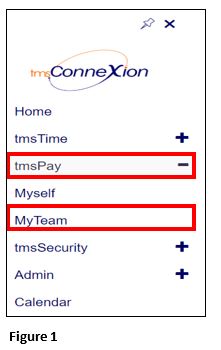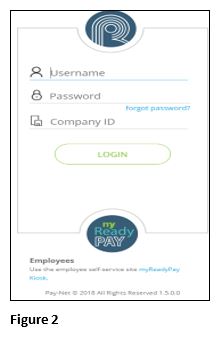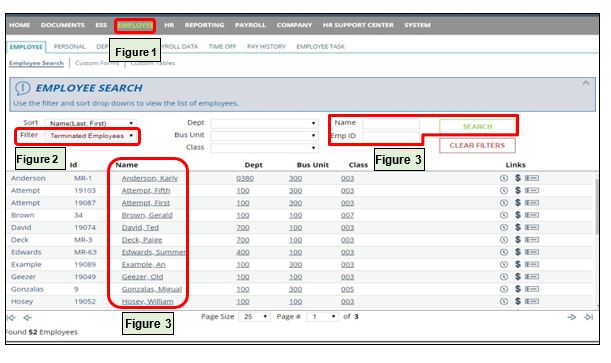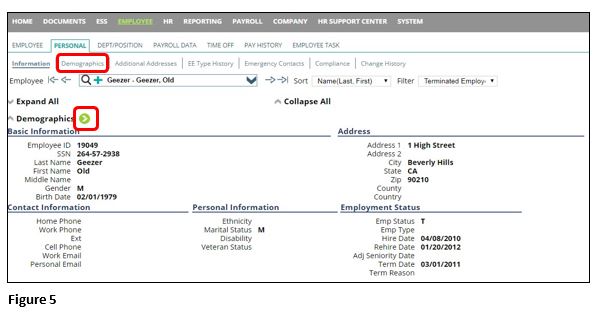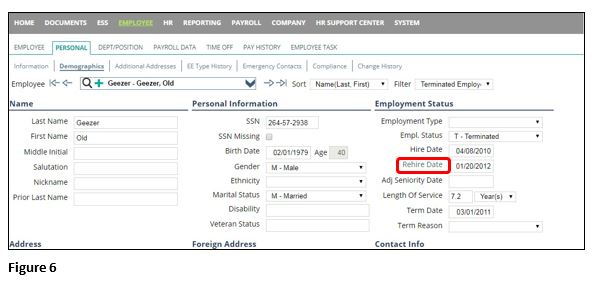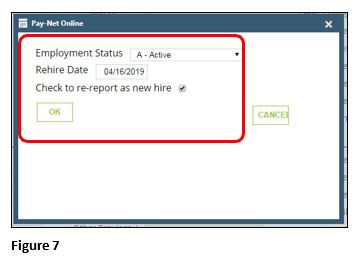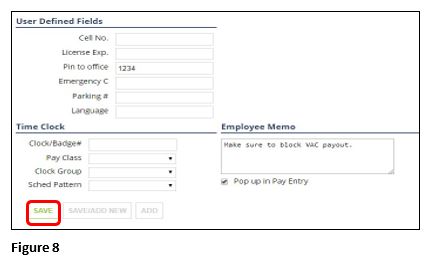How to Rehire a Terminated Employee in tmsPay
Summary
This document addresses work instructions for how to rehire a terminated employee in tmsPay.
1. From the tmsConneXion menu, select tmsPay and MyTeam (Figure 1).
2. Log in with the User Name, Password and Company ID (Figure 2).
3. Click on the Employee tab (Figure 1). Have the Filter (Figure 2) set to All Employees or Terminated Employees. You can either use the Search options to find the employee or select their Name (Figure 3) from below.
*Note: When you go into the Employee tab later you will need to reset your filter to Active Employees if those are all you want to show up.
4. Either select Demographics on the Subtab or click the Green circle next to Demographics (Figure 5).
5. Click on the words Rehire Date (Figure 6) and a verification box will display.
6. On Employment Status select A- Active, input the Rehire Date, check the box to Re-report as a New Hire, and then click OK (Figure 7).
7. Scroll down and click Save in the bottom left corner of the page (Figure 8).
*Note: After you Save you will need to verify their Address, Pay Rate, Deductions, Earnings, Auto-pays, Tax exemptions, and Direct Deposit information to make sure that it is up to date.