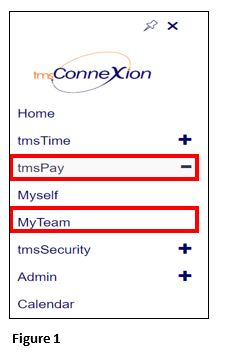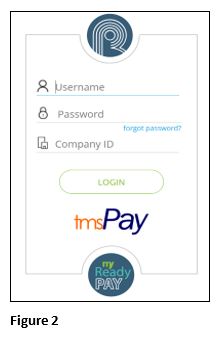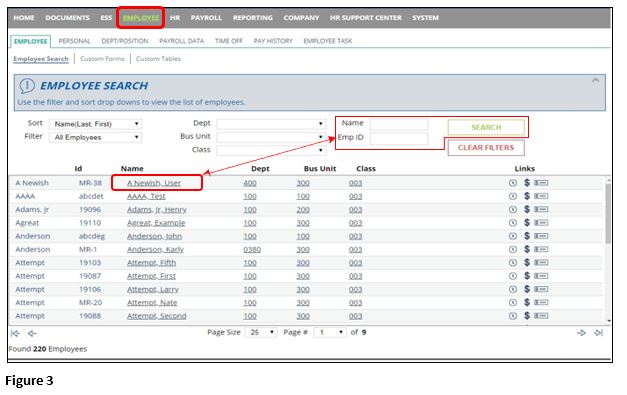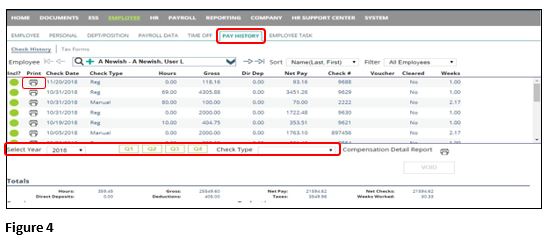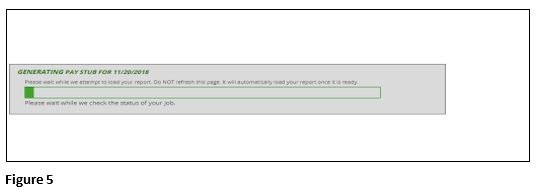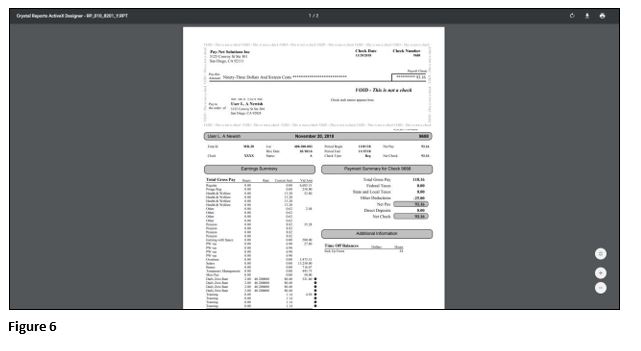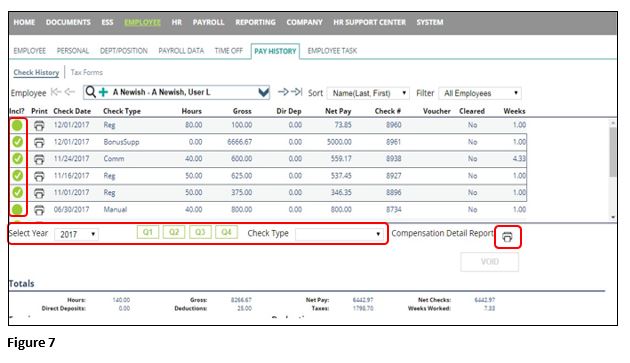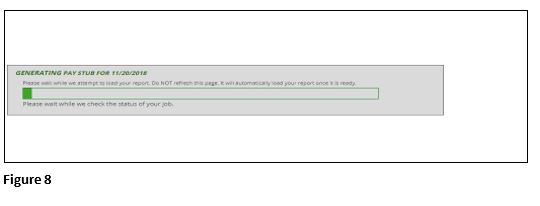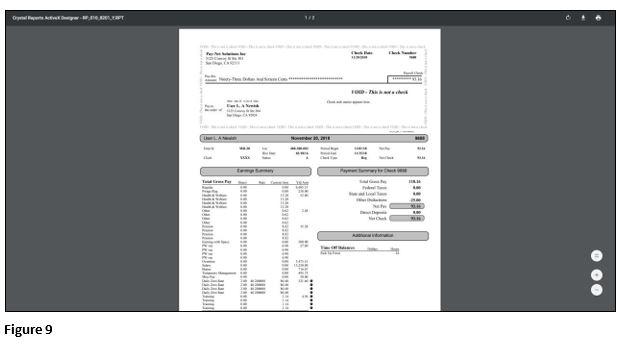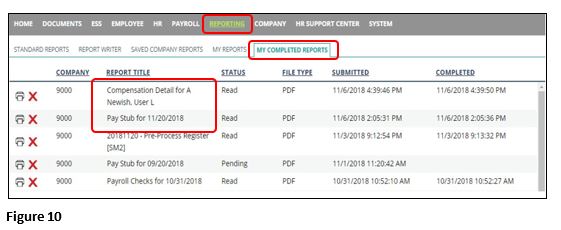How to Print Employee's Past Pay Stubs in tmsPay
Summary
This document addresses work instructions for how to print an employee’s past pay stubs.
To Print Employee’s Past Pay Stubs
1. From the tmsConneXion menu, select tmsPay and MyTeam (Figure 1).
2. Log in with the User Name, Password and Company ID (Figure 2).
3. Click on the Employee tab. Either Search for the employee using the Name and Emp ID search and then click the Employee Name or just click the Employee Name below without searching (Figure 3).
4. Click on Pay History. There are different Filtering Options to find the date or time frame you need to print. Once you find the date click on the Printer icon next to the date(s) needed (Figure 4). ***Note: If you are looking for more of a summary of a time frame please see Step 7 on how to run the Compensation Detail Report.
5. Another browser tab should pull up saying the report is generating (Figure 5).
6. Once the report generates (Figure 6), you can then save and/or print the report and you are done. ***Note: If the pay stub does not generate please see Step 10.
Below are the steps outlined to print a summarized version of the employee’s pay history, the Compensation Detail Report. This is a continuation after step 3.
7. If you need specific dates, click the Green Circles next to the dates needed. If you are looking for a year or a certain quarter in a year use the Filtering Options to select when you are looking for. You cannot cross years with this report. Once you have made your selection click the Printer Icon next to Compensation Detail Report (Figure 7).
8. Another browser tab will pull up saying the report is generating (Figure 8).
9. Once the report generates, (Figure 9), you may then save and/or print the report and you are done. ***Note: If the pay stub does not generate please see Step 10.
If you have a pop-up blocker on then the report will not generate here. You may need to see your IT manager to remove the blocker and rerun the report. See below to see another place to retrieve the report that was run.
10. Back on Pay-Net Online click on Reporting and then click on the sub-tab My Completed Reports. The first report seen should be the report you ran. Click the Report Title of the needed report and it will pull it up in another tab. You can then save and/or print the report and you are done (Figure 10).