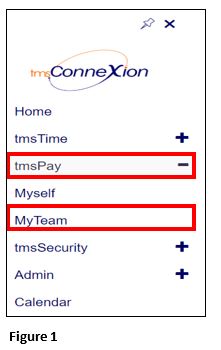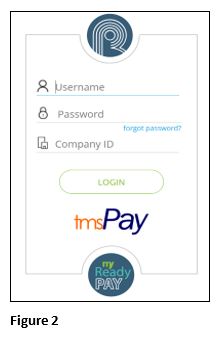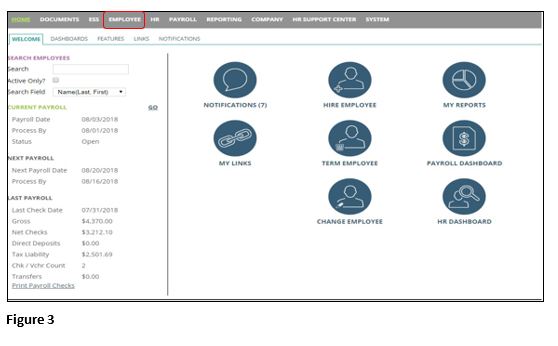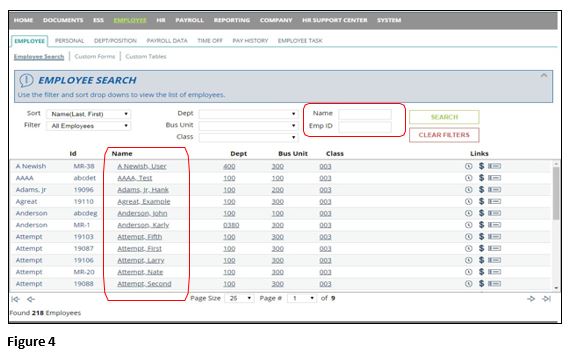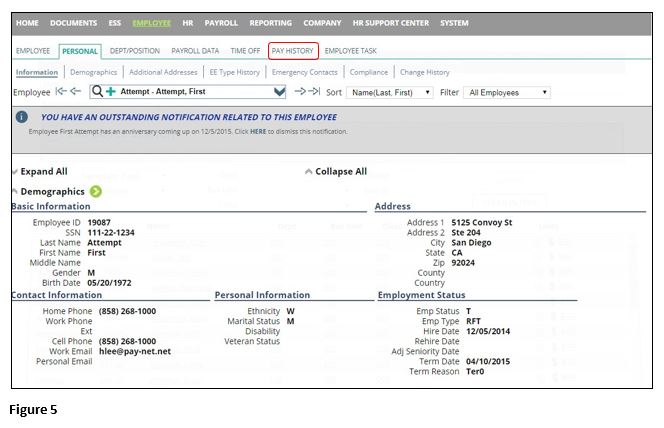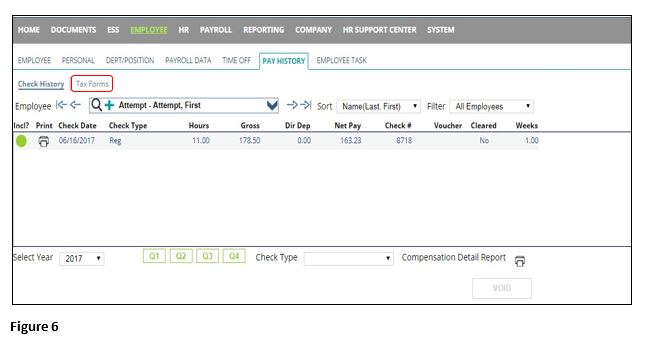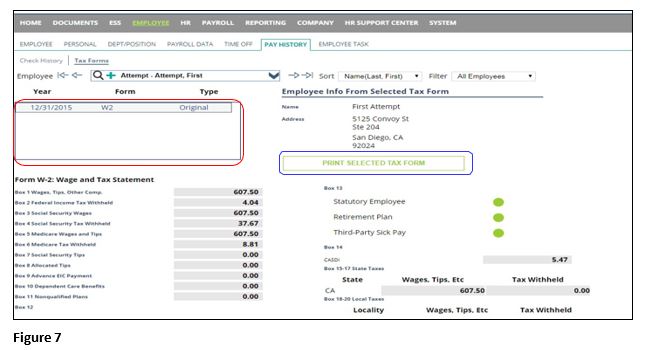How to Retrieve and/or Print Employee's W2, 1099 or 1095-C in tmsPay
Summary
This document addresses work instructions for how to retrieve and/or print out a copy of an employee’s W2, 1099, and/or 1095-C.
To Retrieve/Print Employee’s W2, 1099 and/or 1095-C
1. From the tmsConneXion menu, select tmsPay and MyTeam (Figure 1).
2. Log in with the User Name, Password and Company ID (Figure 2).
3. Click the Employee tab (Figure 3).
4. From here you can either click the employee Name below or use their Name or Employee ID to search for them (Figure 4).
5. Once here, click on the Pay History tab (Figure 5).
6. Next, click on the Tax Forms sub-tab (Figure 6).
7. You will see a list of all W2s,1099s, and/or 1095-Cs an employee received from your company. Click on the year you need and click Print Selected Tax Forms (Figure 7).
8. The W2, 1099, or 1095-C will now be generating in another tab (Figure 8). Once it is done a PDF version of the tax form will pop-up and can then be saved and/or printed and you are done. *Note: If you have a pop-up blocker on then the report will not generate here. See your IT manager to remove the blocker and reprint the selected tax form.