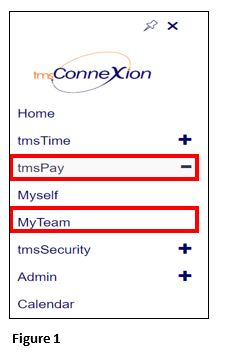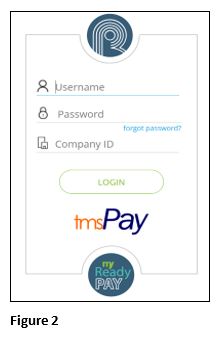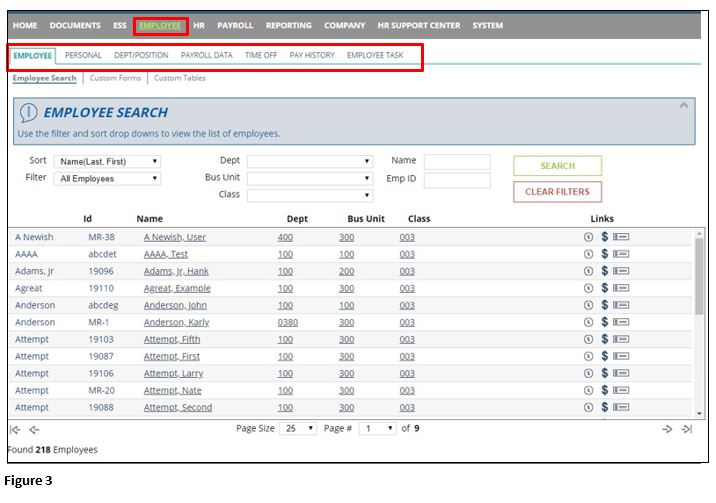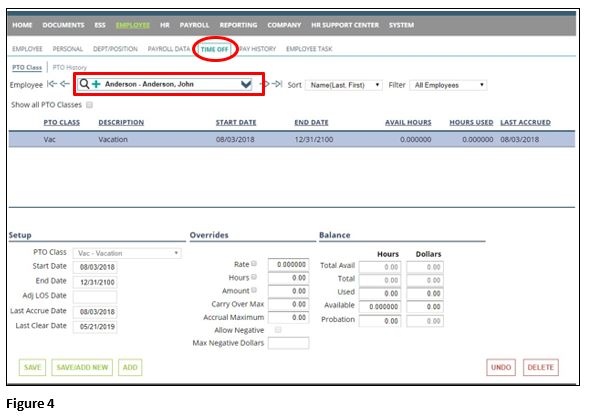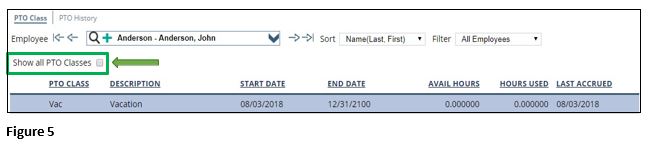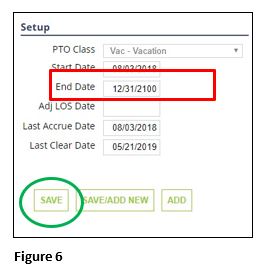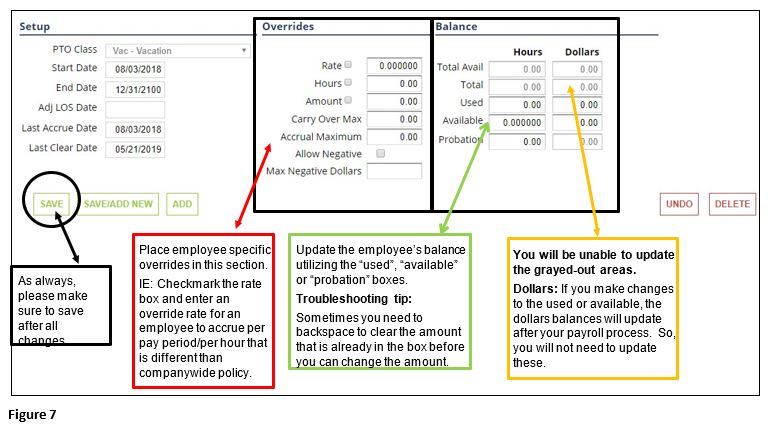How to Make Basic Accrual Changes in tmsPay
Summary
This document addresses work instructions for how to make basic accrual changes in tmsPay.
How to Make Basic Accrual Changes
1. From the tmsConneXion menu, select tmsPay and MyTeam (Figure 1).
2. Log in with the User Name, Password and Company ID (Figure 2).
3. Select the employee icon up at the top of the screen. Once you have reached the employee search page, you can utilize the sub navigation to select the menu you need (Figure 3).
4. Select the Time off tab, then select the employee you would like to update utilizing the drop down employee search (Figure 4).
5. Select the accrual policy you would like to update, by clicking on the description or PTO class (Figure 5).
*Note: If there are multiple old policies, and you would like to view or update these, make sure to select the “Show all PTO classes” box, and those will expand into view.
6. To end date any of the policies, utilize the “setup” section of the PTO Class page (Figure 6).
(As best practice, it is not recommended to delete any previous or unused policies as the information will not be retained for future reports)
7. To make changes to any of the accrual policies (employee specific**), utilize the overrides and balances sections (Figure 7).
**As a reminder, these changes are only employee specific, any changes that are to be companywide will need to be updated in the company menus, not employee tabs.