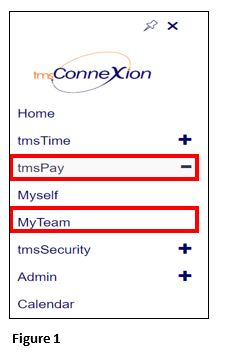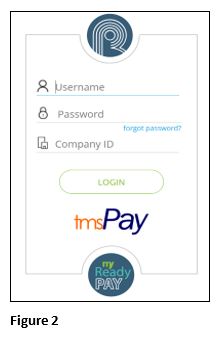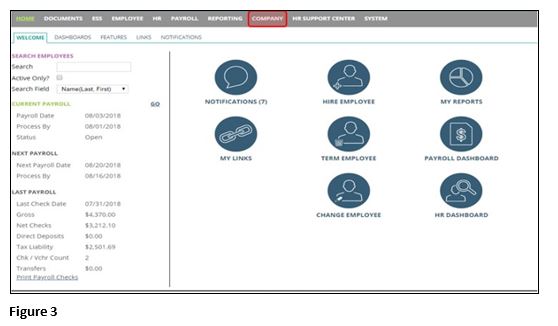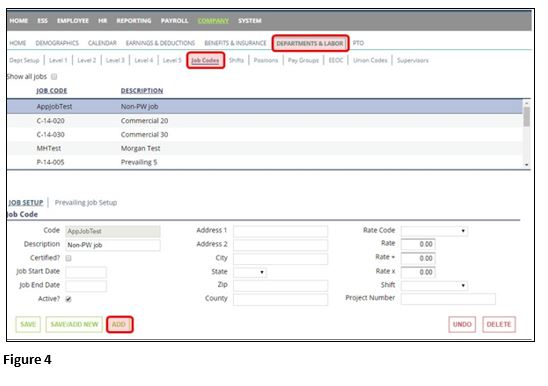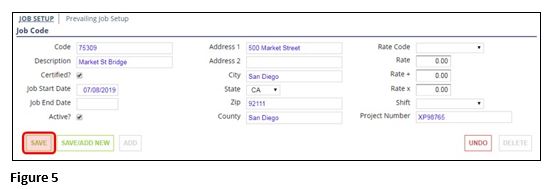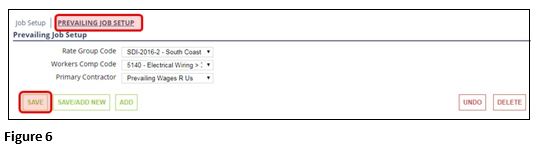How to Add a New Job to tmsPay
Summary
This document addresses work instructions for how to add a new job to tmsPay.
How to Add a New Job
1. From the tmsConneXion menu, select tmsPay and MyTeam (Figure 1).
2. Log in with the User Name, Password and Company ID (Figure 2).
3. Click on the Company tab (Figure 3).
4. Select Departments & Labor and Job Codes sub-tabs. Then, click Add at the bottom left of the page (Figure 4).
5. Complete the job setup information, as needed, and click Save (Figure 5). Be sure to mark the job as active. If the prevailing wage service is active on your company and this is a certified payroll job, please:
a. Check the "Certified?" box
b. Enter the Job start Date as the first day of the pay period week when work began. (For example, if your pay period is Monday, July 8, 2019 through Sunday, July 14, 2019 and the employees began work on the job on Wednesday, July 10, 2019, enter 07/08/2019 as the start date.)
c. Do not use the following fields for jobs using the prevailing wage service:
i. Rate Code
ii. Rate
iii. Rate +
iv. Rate x
v. Shift
6. If this is a certified payroll job, please click Prevailing Job Setup. Select the rate group that should be attached to the job. If applicable, select the job's workers' compensation code and/or primary contractor. (Only the Rate Group Code field is required for jobs using the prevailing wage service.) Then click Save (Figure 6).