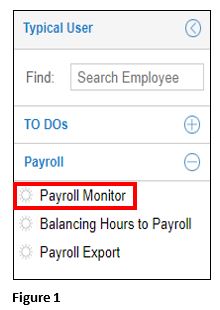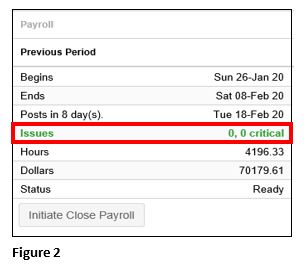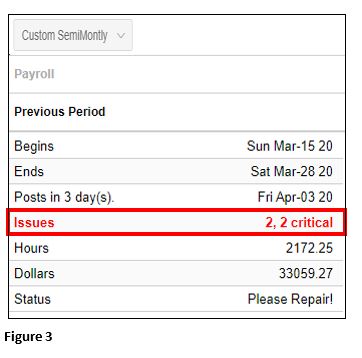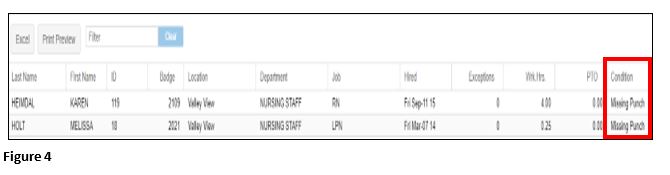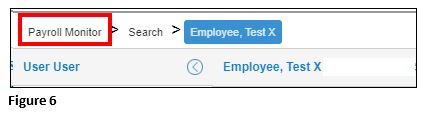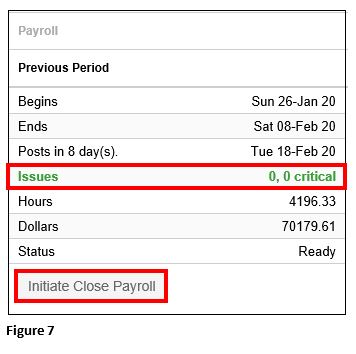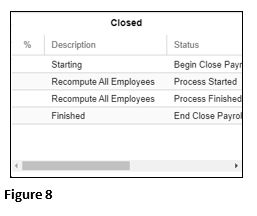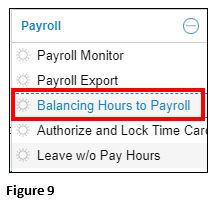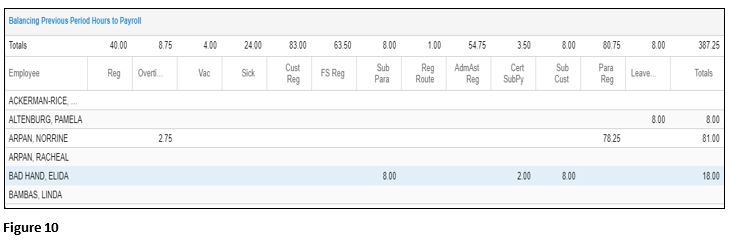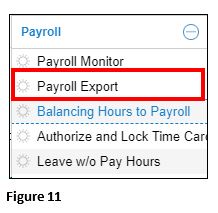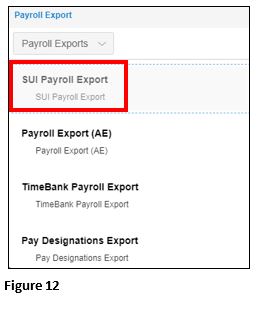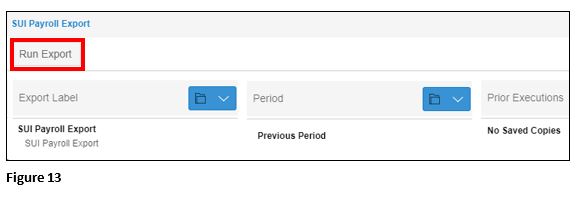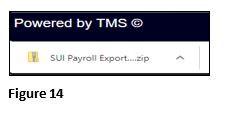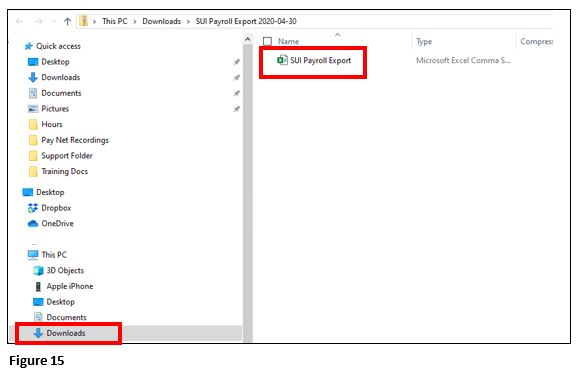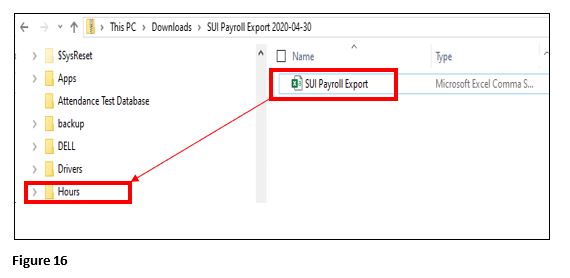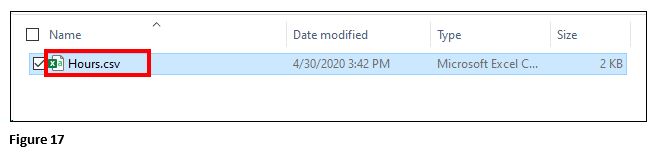Preparing Payroll for SUI Export Using Chrome (Core)
Summary
This document addresses work instructions for how to prepare the payroll export for Software, Unlimited (SUI).
To Run Payroll:
1. Log into tmsConneXion
2. Select Payroll and Payroll Monitor from the quick menu (Figure 1).
3. Confirm you have no critical issues in the Previous Period and the Issues row is Green (Figure 2). If you do have Critical exceptions, see Step 4, otherwise, skip to Step 8.
4. If you have Critical exceptions which are typically caused by missing punches, you will want to address these before running payroll. To see the Critical Exceptions, click anywhere in the Issues row (Figure 3).
5. Upon clicking on the Issues, you will be taken to a list of employees who need something corrected; the Condition will alert you to the specific issue. Click on the employee’s name to be taken to their timecard where the exception can be fixed. Repeat this step for each employee on the list. (Figure 4).
6. On the employee timecard, look for the Missing Punch in the Description field; add the missing punch(es) (Figure 5).
7. You may use the Breadcrumb Trail in the upper right-hand corner to either go back to your employee list or back to the Payroll Monitor by clicking on your choice (Figure 6). Please note that the employee you just fixed may continue to show in the list.
8. Once all of the Critical Exceptions have been fixed, Payroll Monitor will change the Issues row to Green and you are ready to proceed. Click on Initiate Close Payroll which will run a recompute on all your employee’s timecards This may take a moment to run. (Figure 7).
9. The Closure Operations Log will display while the recompute is running; when the recompute is complete a process finished message will display (Figure 8).
10. From the menu, run the Balancing Hours to Payroll Report and save file to the folder where you archive payroll information (Figure 9).
11. The file should match what is imported into Software Unlimited (Figure 10).
12. From the menu, select Payroll Export. This will create the file that will be imported into Software Unlimited (Figure 11).
13. On the Payroll Exports tab, choose the SUI Payroll Export (Figure 12).
14. Run the export (Figure 13).
15. Click the SUI Payroll Export that will be displayed in the download tray at the bottom of your screen. (Figure 14).
16. The SUI Payroll Export file will open in the Download folder (Figure 15).
17. Move the SUI Payroll Export to your payroll folder (ours is called Hours) (Figure 16).
18. Rename the file as Hours.csv (or your normal naming convention) (Figure 17).
19. The file is now ready to be imported to SUI.