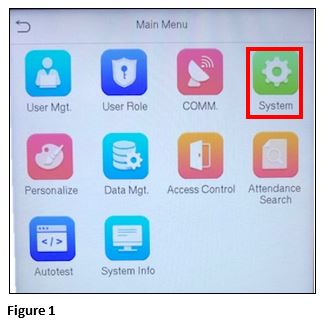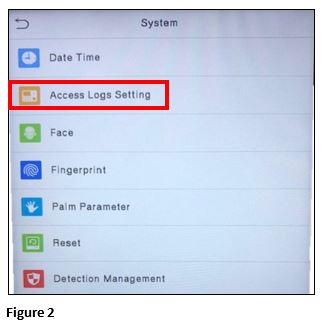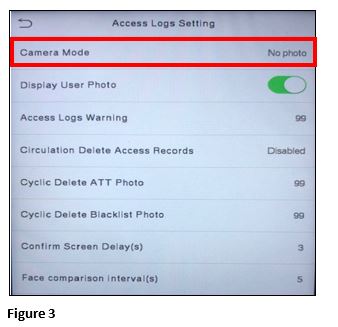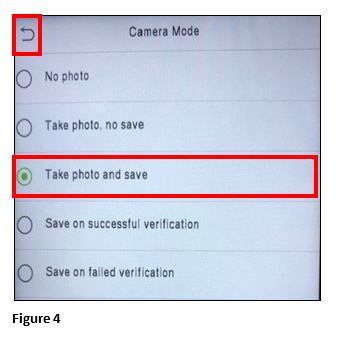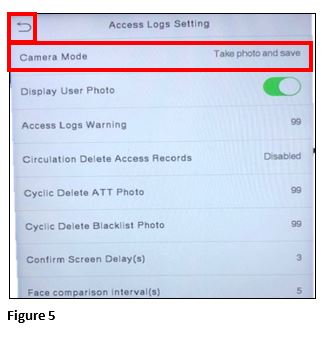How to Turn On Take a Photo and Save with the Facial Recognition Clock
Summary
This document addresses work instructions for how to turn on Take a Photo and Save to the access log using the ZKTeco Facial Recognition clock.
How to enable Take a Photo and Save
1. From the clock, the Super Administrator will log in.
2. From the menu, select System (Figure 1).
3. Select Access Logs Setting (Figure 2).
4. Select Camera Mode (Figure 3).
5. Check the button next to Take photo and save. Push the return button to exit (Figure 4).
6. Verify Camera Mode shows Take photo and save; once complete, hit the return button to exit out of the menu (Figure 5).