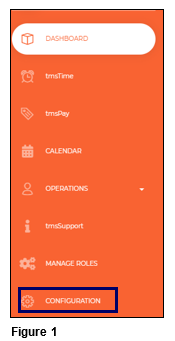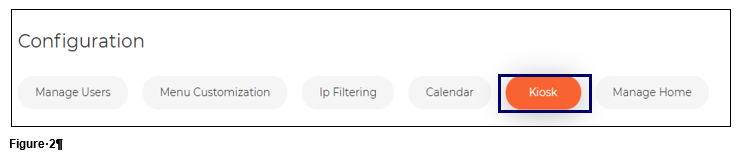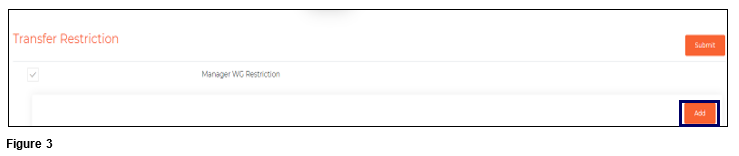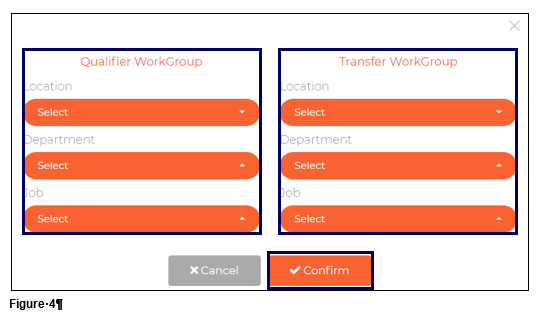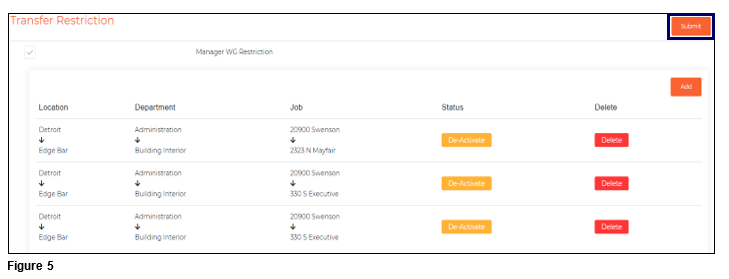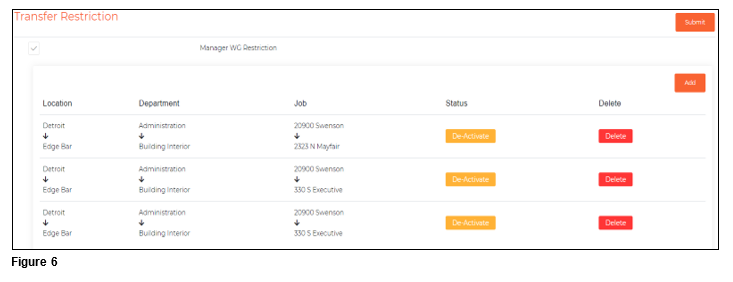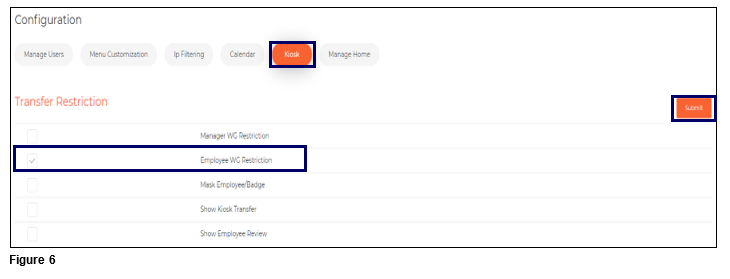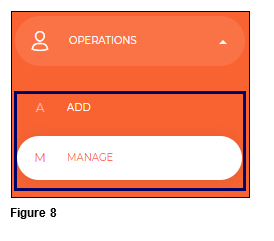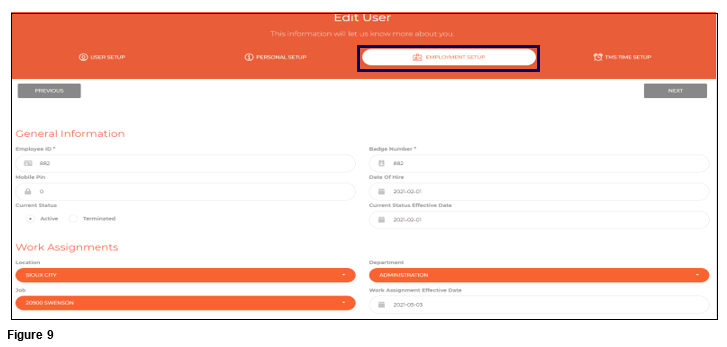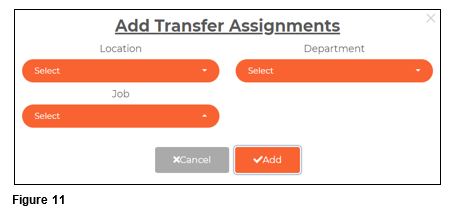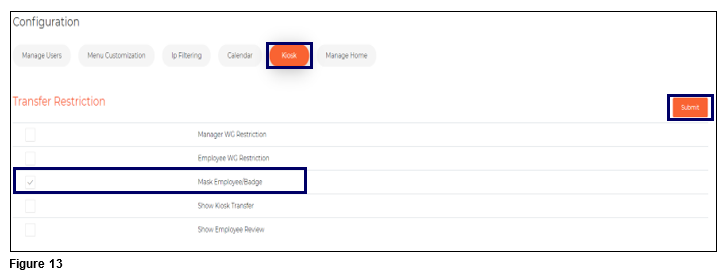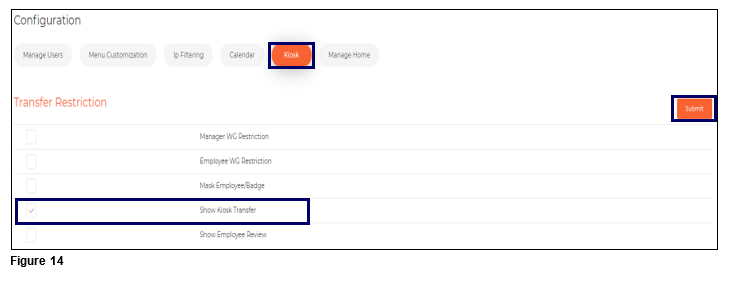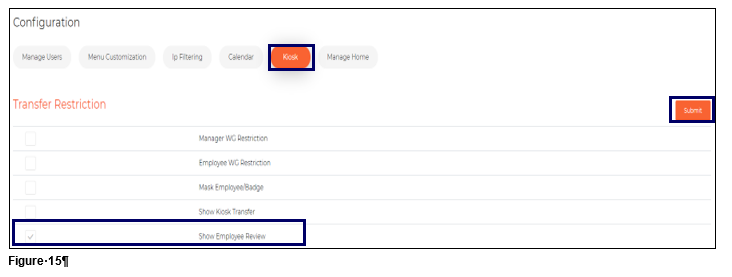Configuring tmsConneXion Kiosk in tmsConneXion v4
Summary
This document addresses how to set up tmsKiosk in tmsConneXion v4. Companies using tmsKisok can set up both Manager Transfer Restrictions as well as Employee Transfer Restrictions. Payroll Managers may also choose to mask the employee/badge, hide or show Transfer options and hide or show the Employee Review as well.
Setting Up Manager Transfer Restrictions
Those users with access to the Configuration menu option will have the ability to set Manager Workgroup Restrictions in tmsKiosk. Manager Workgroup Restrictions will allow a company to limit all employees from specific workgroup sets to only see transfer options to specific workgroup sets.
1. Open the Configuration menu option (Figure 1).
2. Select Kiosk (Figure 2).
3. To set Manager WG Restrictions, check the box and click Add (Figure 3).
4. On the left-hand side of the box, select the Qualifier Workgroups which are the workgroups of the group of employees whom the user wishes to limit. On the right-hand side, select the Transfer Workgroups which will be the only transfer options that will be visible. Once done, click Confirm (Figure 4).
5. Repeat the process for each restriction and when done, click Submit (Figure 5).
6. .To suspend a Workgroup Restriction, which will allow it to quickly be added back, click De Activate. To remove the Workgroup Restriction from the list, click Delete (Figure 6).
Setting Up Employee Transfer Restrictions
Employee Workgroup Restrictions can also be setup for tmsKiosk. Employee Workgroup Restrictions will allow a company to limit a specific employee from specific workgroup sets to only see transfer options to specific workgroup sets.
1. From the Configuration menu and Kiosk tab, check the box next to Employee WG Restriction and click Submit (Figure 7). Please note: if both Manager Workgroup Restrictions and Employee Workgroup Restrictions are set on the same employee, Employee WG Restrictions take priority.
2. Once submitted, users will now be able to set up any individual employee with Employee Workgroup Restrictions. From the Operations menu, select either Add to create a new employee with restrictions or Manage to open the list of current employees (Figure 8).
3. When either creating or editing a current employee, the user can add Employee Workgroup Restrictions on the Employment Setup tab (Figure 9).
4. Select Add to set up the Transfer Assignments (Figure 10).
5. On the Add Transfer Assignments box, select the appropriate workgroups for the first restriction and click Add. Repeat this process to add more restrictions (Figure 11).
6. Once the restrictions have been added, click Save (Figure 12).
Setting Up Mask Employee/Badge
Users can set up Kiosk so the employee’s ID/Badge will be hidden as typed by ‘*’; this is typically done for privacy purposes.
1. From the Kiosk tab, check the box next to Mask Employee/Badge and click Submit (Figure 13).
Show Kiosk Transfer
If an organization does not allow their employees to transfer workgroups, users can set up Kiosk so the Transfer option will be hidden. From the Kiosk tab, check the box next to Show Kiosk Transfer and click Submit (Figure 14).
Show Employee Review
tmsKiosk allows employees to review their schedules (if used), punches, hours worked and time off. Payroll Managers and those with proper rights can turn this feature on or off. To turn on/off, from the Kiosk tab, check or uncheck the box next to Show Employee Review and click Submit (Figure 15).