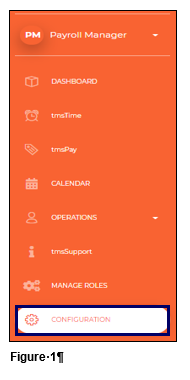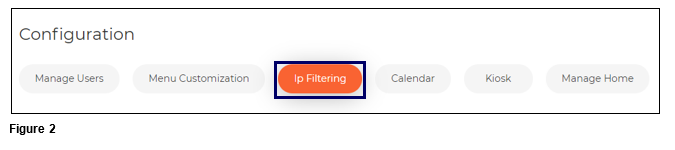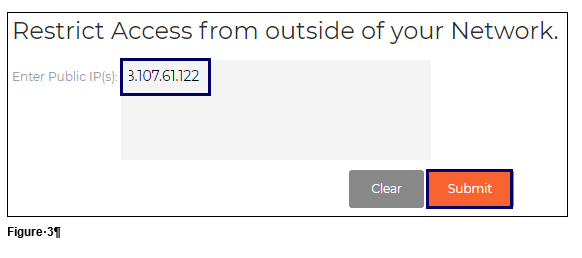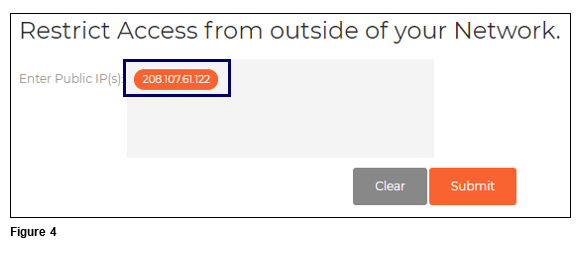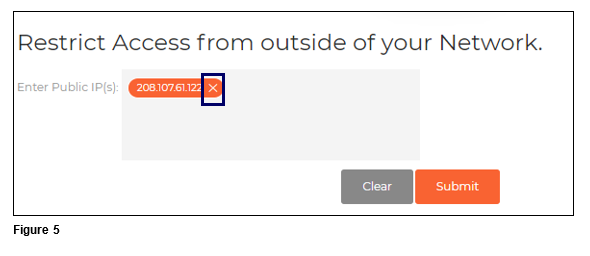How to Manage IP Filtering in tmsConneXion v4
Summary
This document addresses how to manage IP Filtering in tmsConneXion v4. IP Filtering allows control of where employees will be able to login to tmsConneXion; employees from outside the network will be denied access.
Setting IP Filtering
1. Select Configuration from the menu (Figure 1).
2. Select the IP Filtering tab (Figure 2).
3. Type in the IP Address (es) in the Restrict Access box; place a ‘;’ between multiple addresses and when done click Submit (Figure 3).
4. Upon successfully adding, the IP Address will display in an orange circle (Figure 4). Employees attempting to log in from outside of the IP Network will now be denied access.
Removing an IP Address Filter
1. To remove an IP Filter, navigate back to the IP Filtering tab. Either hover or click on the IP Filter, click the ‘x’ and the filter will disappear (Figure 5).